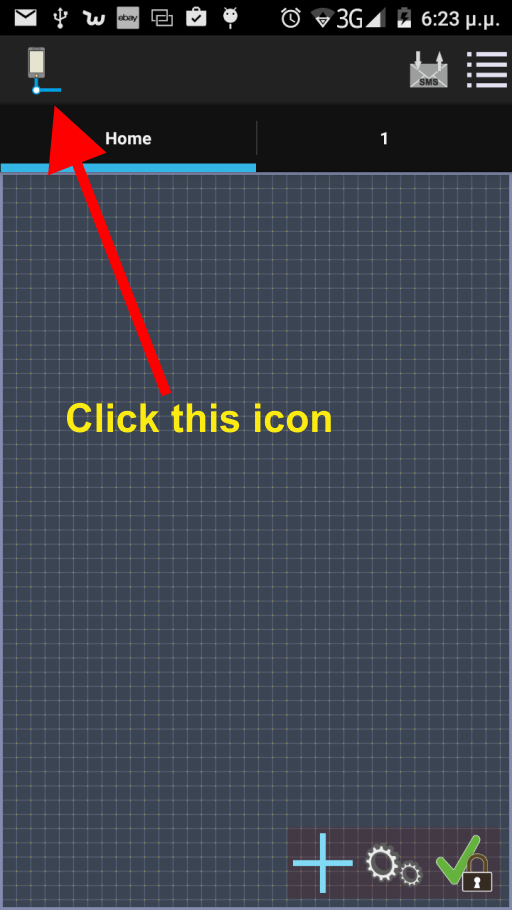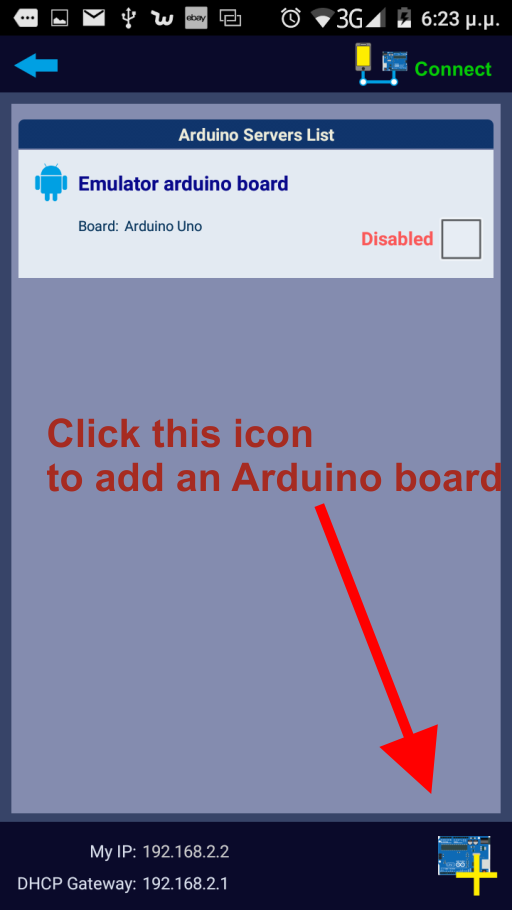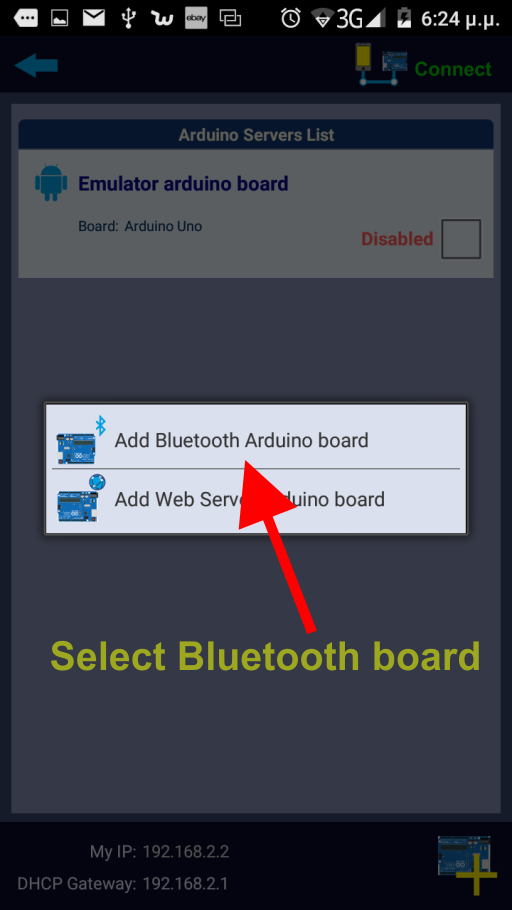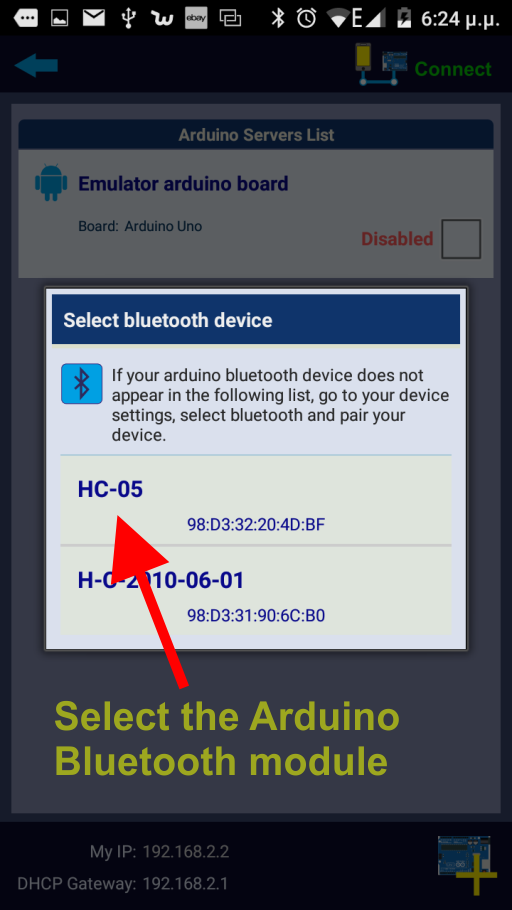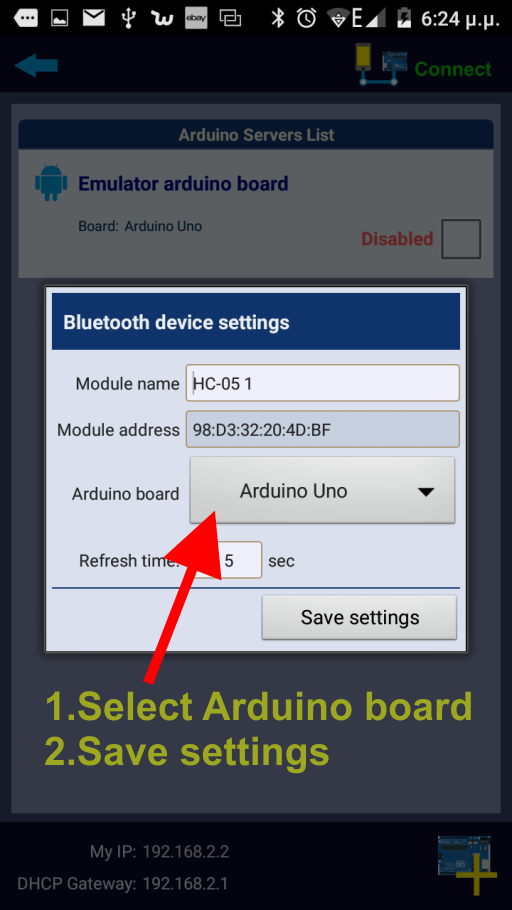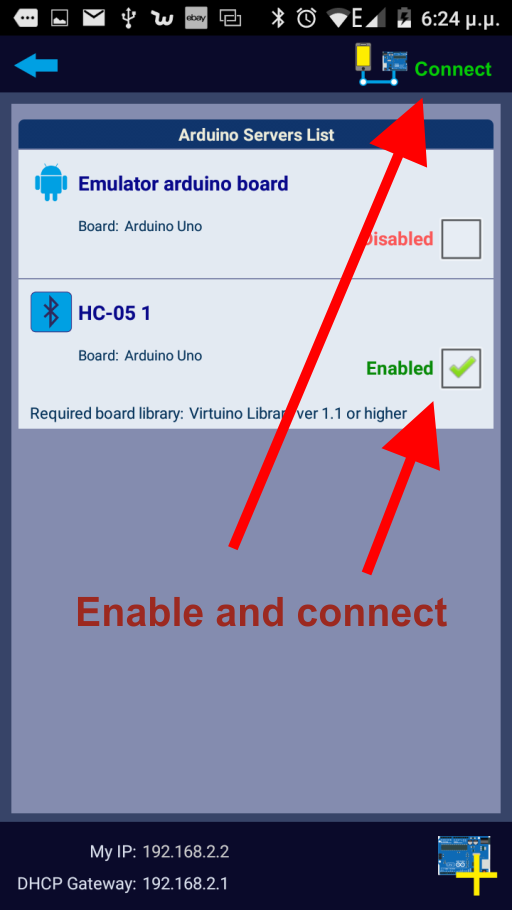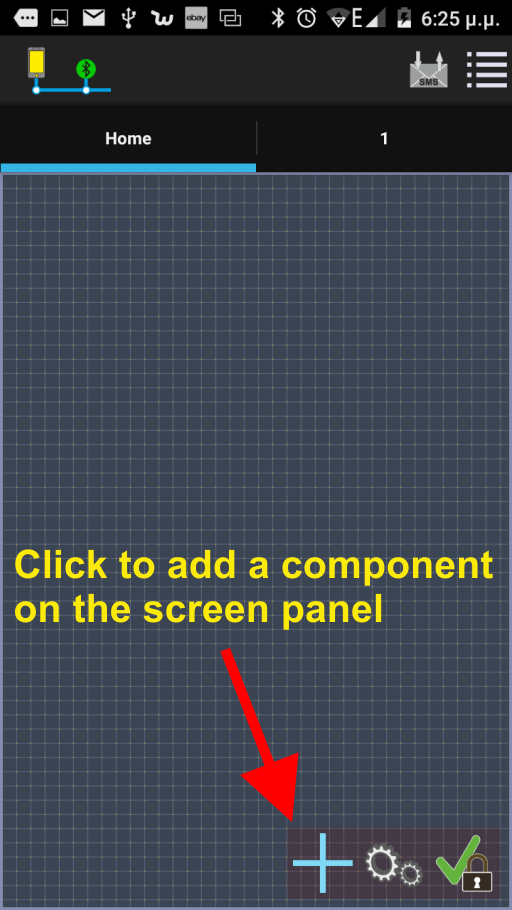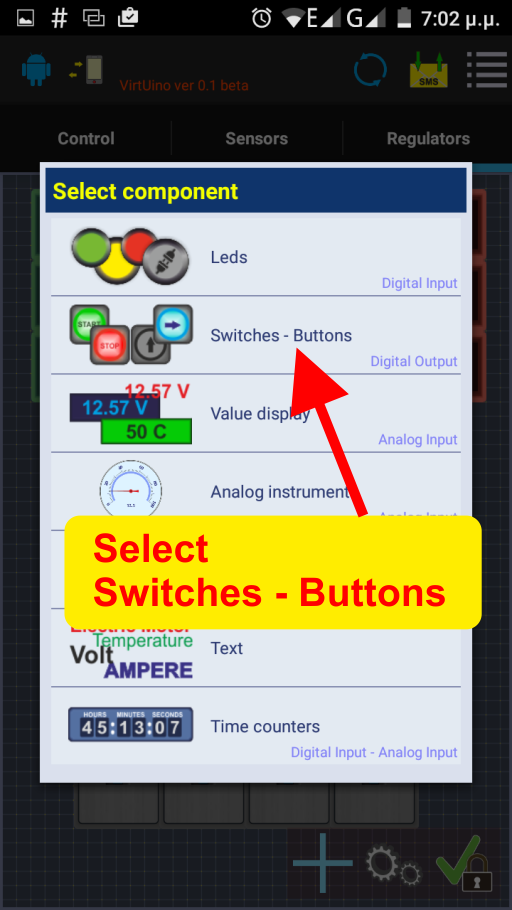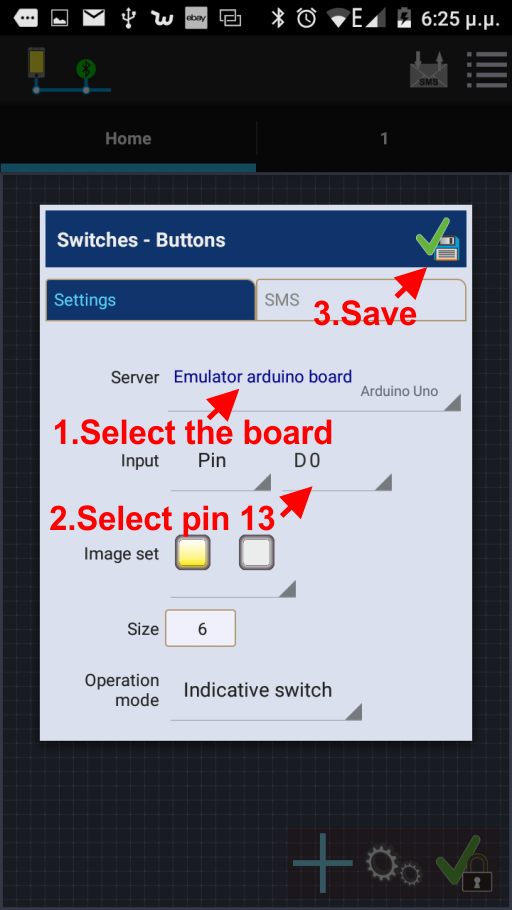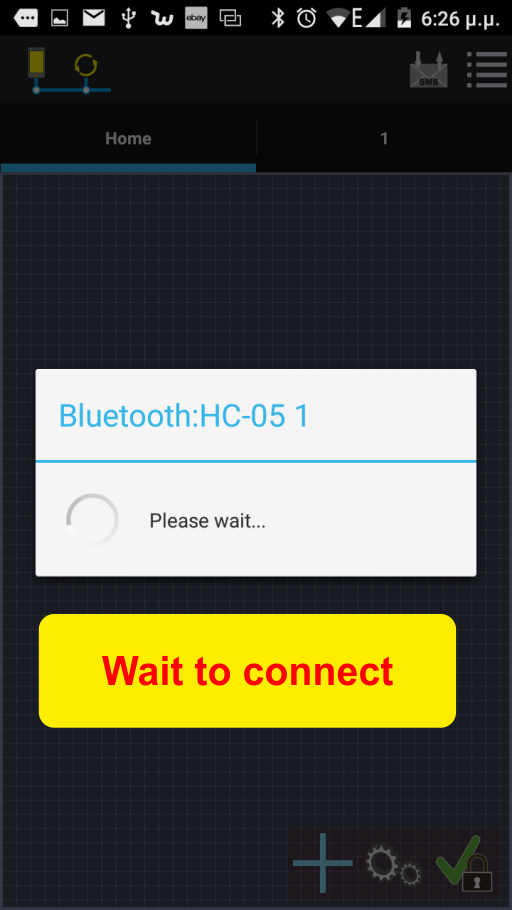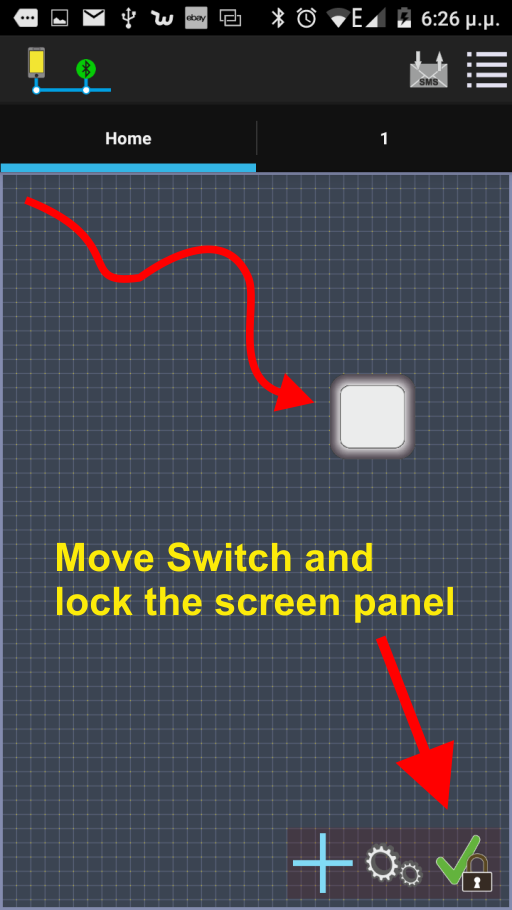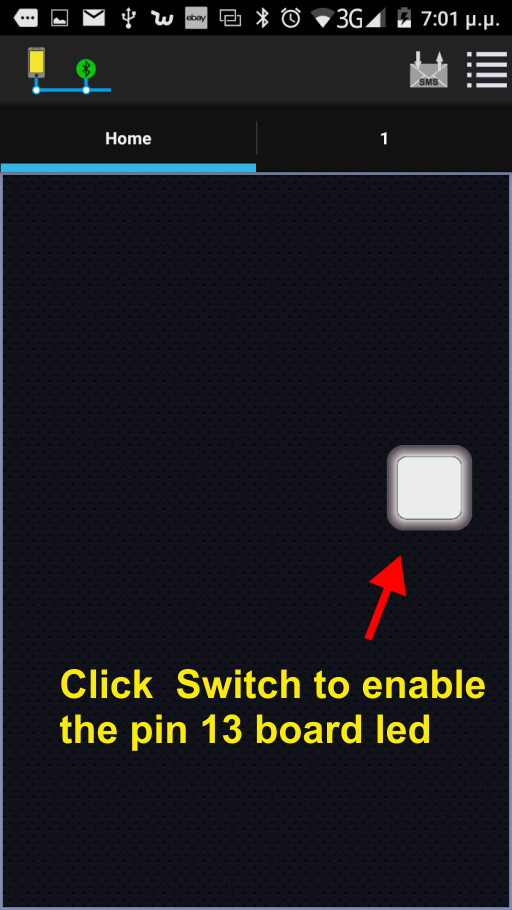Virtuino on Play Store
Virtuino on Play Store Virtuino on Play Store
Virtuino on Play StoreTutorial description:
Enable or disable the Arduino board LED of pin 13 via Virtuino App using bluetooth
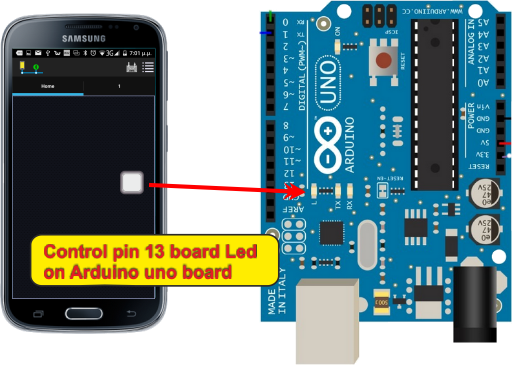
Connect a bluetooth module to Arduino board as the plan below:
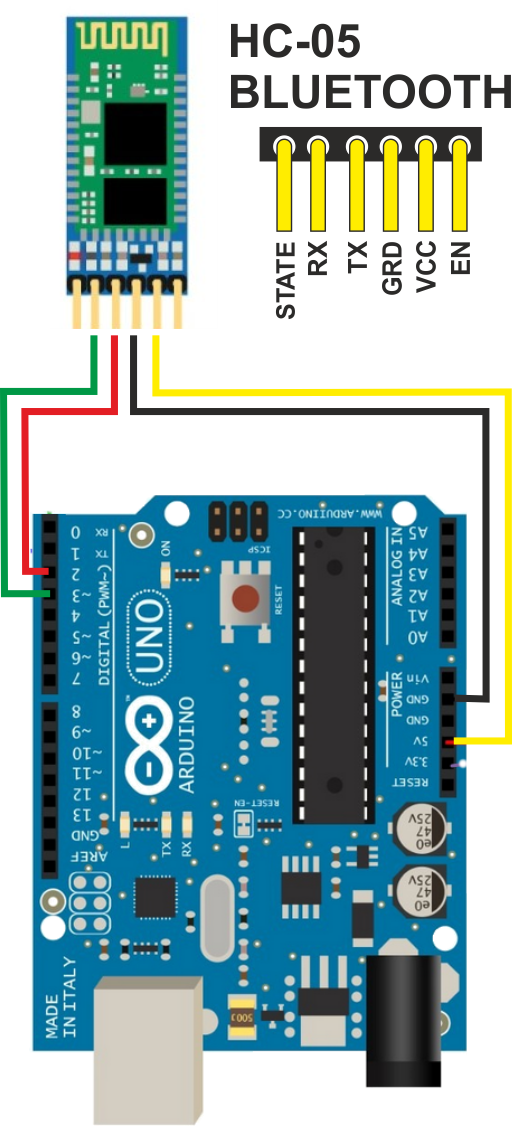
HC-05 works perfecty with Virtuino
Click the link below to download Virtuino Library (Don't unzip the downloaded file)
Virtuino Library ver 1.1 Download
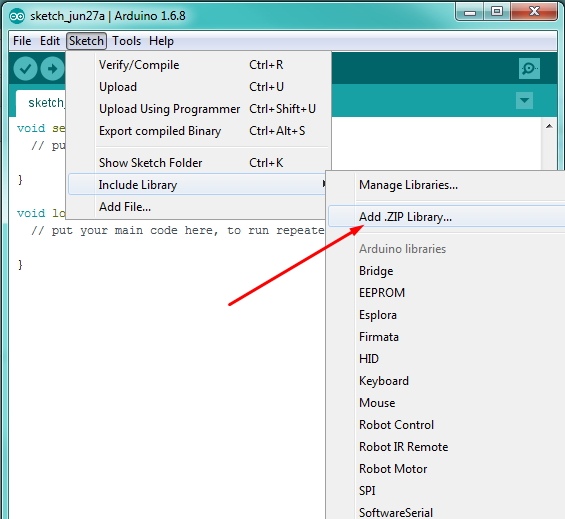
Find and Load Virtuino Library zip file you have just downloaded
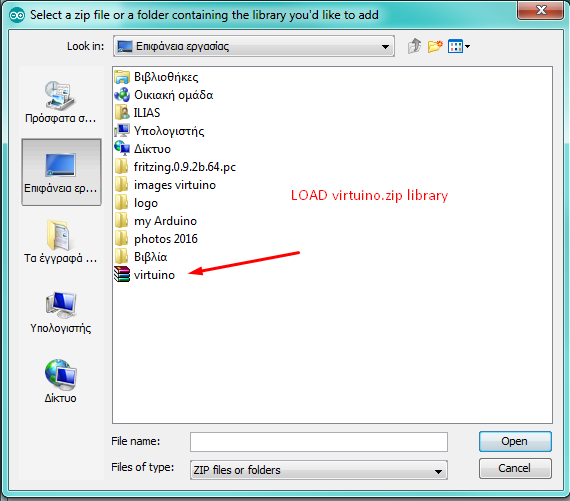
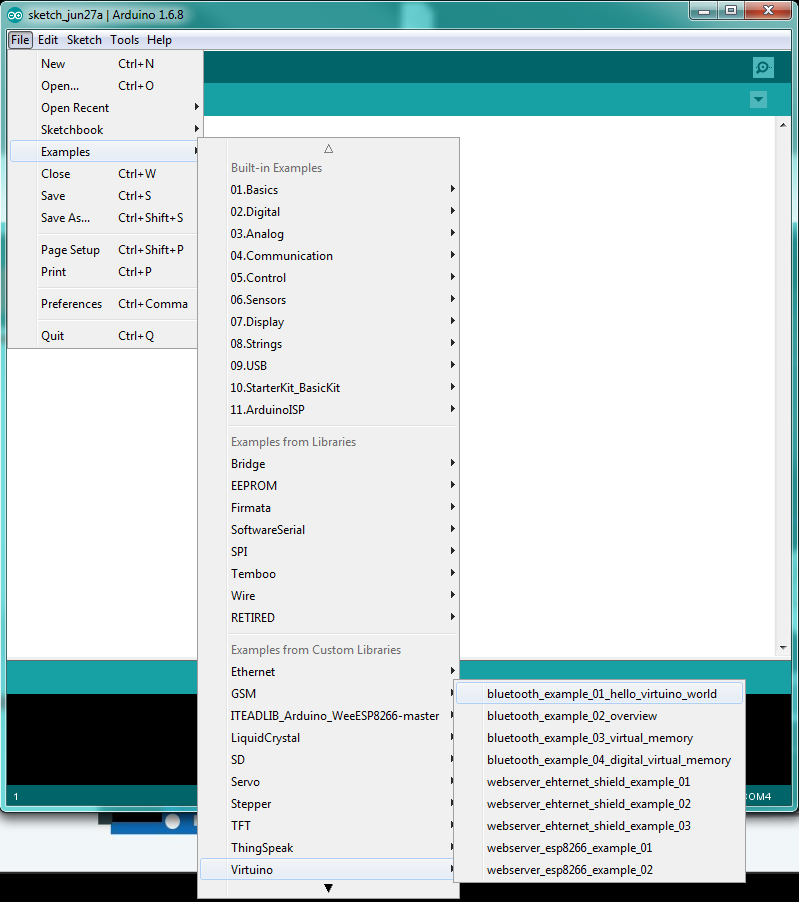
On the code find the line
VirtuinoBluetooth virtuino(bluetoothSerial,9600);
If your bluetooth module has different baud rate set the correct serial speed
The baud rate of new HC-05 modules is 9600 bps
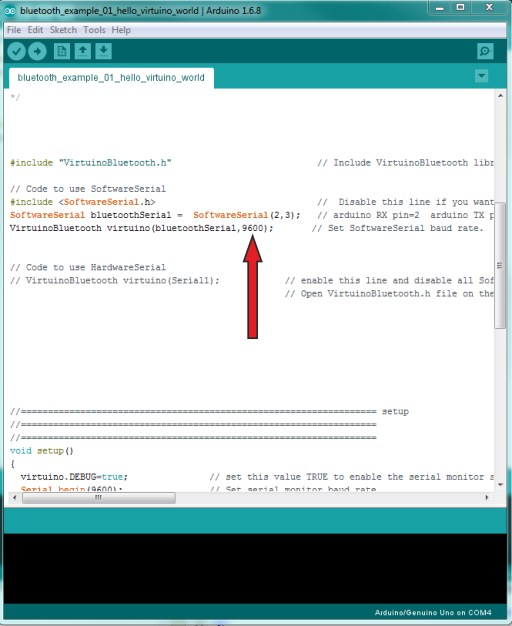
When you are ready connect Arduino board to a USB port and upload the code
Go to your Android device Bluetooth settings
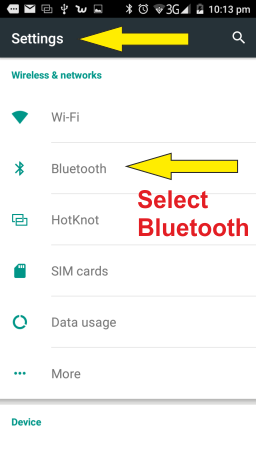
Enable bluetooth and wait until your device scans for other bluetooth devices nearby
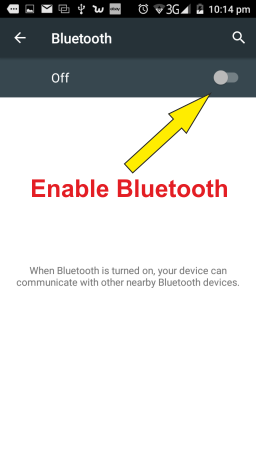
Pair your Android device with Arduino bluetooth module. (The password is usally 1234)
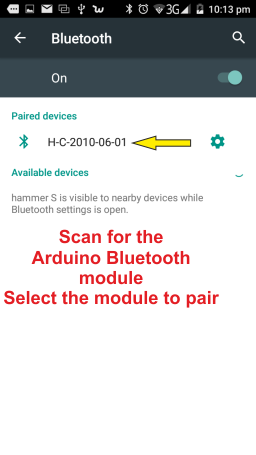
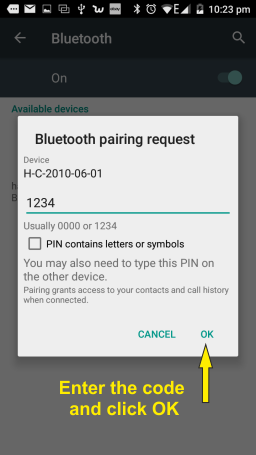
These settings need to be executed once only